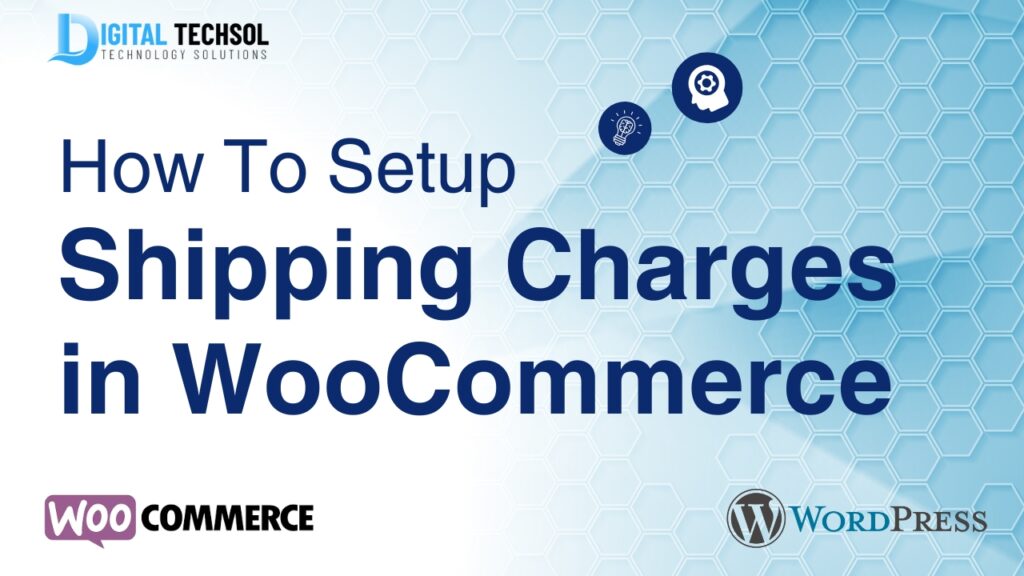Setting up shipping charges correctly is essential for any online store. It ensures that customers know what to expect during checkout, and it helps you manage costs effectively. WooCommerce, one of the most popular e-commerce platforms, provides flexible options for configuring shipping charges. This guide will walk you through how to setup shipping charges in WooCommerce, ensuring that your store operates smoothly and meets customer expectations.
1. Accessing the Shipping Settings
The first step in setting up shipping charges is to access the shipping settings in WooCommerce. These settings are where you’ll define how shipping works in your store, including rates and methods. Therefore, it’s crucial to start here.
To access the shipping settings:
- Log in to your WordPress dashboard.
- Navigate to WooCommerce > Settings.
- Click on the Shipping tab.
Within this tab, you’ll find options to create shipping zones, define shipping methods, and set rates. Consequently, each setting plays a role in how you setup shipping charges in WooCommerce, allowing you to tailor the shipping experience to your business needs.
2. Creating Shipping Zones
Shipping zones are geographical areas where you offer specific shipping methods and rates. Setting up zones is important because it allows you to charge different rates depending on where your customers are located. For instance, you might want to charge more for international shipping than for local deliveries.
To create a shipping zone:
- Click on Add Shipping Zone in the Shipping tab.
- Name your zone and select the regions or countries that fall within it.
- Add shipping methods to this zone by clicking Add Shipping Method.
By organizing your shipping zones carefully, you can better control how you setup shipping charges in WooCommerce. This approach ensures that customers are charged appropriately based on their location, which helps manage your shipping costs more effectively.
3. Adding Shipping Methods
Once you’ve created your shipping zones, the next step is to add shipping methods. WooCommerce allows you to choose from a variety of methods, including flat rate, free shipping, and local pickup. Each method can be customized to suit the needs of your store.
To add a shipping method:
- Within your chosen shipping zone, click Add Shipping Method.
- Select the desired method from the drop-down menu and click Add Shipping Method.
After adding a method, you can configure its details. For example, if you choose a flat rate, you can specify the amount charged per order. This customization is crucial because it allows you to setup shipping charges in WooCommerce that reflect your actual shipping costs, which is essential for maintaining profitability.
4. Configuring Shipping Classes
Shipping classes are another powerful feature in WooCommerce. They allow you to group similar products together and assign specific shipping rates to them. For example, heavier items might have higher shipping costs than lighter ones, so you’d use shipping classes to manage these differences.
To configure shipping classes:
- In the Shipping tab, click on Shipping Classes.
- Click Add Shipping Class to create a new class, then name and describe it.
- Assign products to the appropriate shipping class within the product settings.
By using shipping classes, you can more accurately setup shipping charges in WooCommerce based on product characteristics. As a result, customers are charged fairly according to the specific items they purchase, which helps build trust and encourages repeat business.
5. Setting Up Table Rate Shipping
For stores with complex shipping needs, WooCommerce offers the Table Rate Shipping plugin. This tool allows you to create detailed shipping rules based on factors like weight, quantity, and destination. Although it’s a paid extension, it provides the flexibility needed for more sophisticated shipping setups.
To setup table rate shipping:
- Purchase and install the Table Rate Shipping plugin from WooCommerce.
- Go to WooCommerce > Settings > Shipping.
- Select Table Rates from the shipping methods list.
Within the Table Rates settings, you can create rules that dictate how shipping charges are calculated. For instance, you might charge different rates based on order weight or offer discounted rates for larger orders. This method is particularly useful for businesses that need to setup shipping charges in WooCommerce that are both competitive and profitable.
6. Testing and Finalizing Your Shipping Setup
Once you’ve configured your shipping settings, it’s essential to test them. Testing ensures that everything works as expected and that customers won’t encounter issues during checkout. Additionally, you can make final adjustments to optimize the setup.
To test your shipping setup:
- Go through the checkout process on your store as if you were a customer.
- Enter different addresses and select various products to see how the shipping charges are applied.
By thoroughly testing the system, you can catch any errors or inconsistencies before they affect real customers. Consequently, this step is crucial for ensuring that your setup shipping charges in WooCommerce are both accurate and user-friendly.
Conclusion
Setting up shipping charges in WooCommerce is a critical part of running a successful online store. By following these steps—accessing shipping settings, creating zones, adding methods, configuring classes, and testing—you can ensure that your store operates smoothly and meets customer expectations. Moreover, taking the time to setup shipping charges in WooCommerce correctly will not only improve your store’s functionality but also enhance the overall shopping experience for your customers. As a result, your store will be better positioned for long-term success.