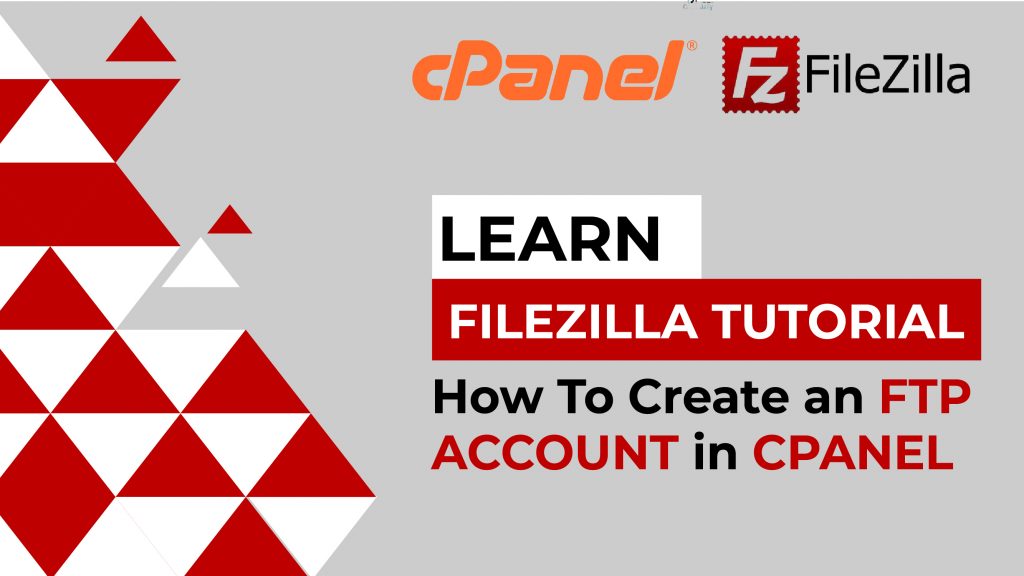This FileZilla Tutorial is on How To Create FTP Account In cPanel and upload files with the help of FileZilla. This video is just for you. Let’s see what you’ll find:
- What Is An Ftp Account In Cpanel?
- How To Create FTP Account In cPanel?
- What Is File Zilla?
- How To Use FileZilla In Cpanel?
- How To Upload Files Using FileZilla?
Here is a video tutorial to guide you on how to create an FTP account.
How To Create an FTP Account in cPanel?
- To create an FTP account in cPanel is a striking question for those who seek to manage and control websites. FTP (File Transfer Protocol) is a convenient way of transferring multiple files and directories directly and instantly from your WordPress website and hosting server.
- Fortunately, some hosting servers provide you a default FTP account services for securing your data on a server. On other servers, you’ve to create an FTP account to access the files and folders of your website.
- If you want to use shared hosting services, seek to create a subdomain or an add-on domain, you need to access the hosting server where your website is placed. Different hosting servers like cPanel create an FTP account automatically.
If you want to access your website server, you can create an FTP account to provide them limited or full access. Let’s learn how to create an FTP account in cPanel!
What Is An FTP Account?
When you design a website, you want to publish it on the internet or the World Wide Web. For this, you can discover various hosting servers that provide the services for setting up and managing your websites.
These hosting websites offer to secure your website files and websites on a host server. All your files are safe on that server, and you can access them quickly with an FTP account.
You can create as many FTP accounts for a single website as your business requires. Similarly, you can use one FTP account to access multiple websites simultaneously.
FTP account provides access to the users who desire to manage the website completely or its different sections.
How To Create An FTP Account In cPanel?
Creating an FTP account in cPanel provides you with some simple steps. You can create an FTP account for your clients or a particular user. Similarly, you can give limited access by creating an FTP account with limited features.
For this, you can follow the straightforward procedure given below:
- Log in to the cPanel account
- Go to cPanel Dashboard and click on the FILES section
- Click on FTP Accounts
- Add an FTP using a name, i.e., username@domainname.com
- Chose a particular directory to provide access to the client. The client can have access only to the described directory. By using the directory path, the client cannot access other folders on the server.
How To Access FTP Account In CPanel?
However, the next step is to connect it with Filezilla to get access to the cPanel once you create FTP account in cPanel. It helps clients manage files instantly after adding their login details. Let’s learn how we can access the FTP account in Cpanel!
Filezilla is software licensed as open-source and is distributed freely as an FTP client and FTP server. It helps manage and transfer files on your website remotely. Besides FTP, this software also supports FTPS and SFTP. Supporting SFTP only in the client-server, it’s the best choice for the users of cPanel. Learn how to download FileZilla
- Visit the following website: https://filezilla-project.org/download.php/
- Download FileZilla for Windows. If your Linux user, you can also download it by following the same procedure.
- In the host field, enter your domain name or IP address
- Use your login credentials of cPanel
- For port, you can enter 21
- Click on Quickconnect
On the other hand, you can configure FileZilla from your cPanel directly.
- Log in to the cPanel account
- On the dashboard, click on the Files section
- Then, click on FTP accounts
- Find all the users’ accounts, and select the one you want to connect with Filezilla.
- Click on Configure FTP Client
- Open Filezilla and install it.
- Provide FTP username, password, port
- Click on Quickconnect
Congrats, you can manage all your files quickly and easily. Moreover, you can get a complete guide on how to use a FileZilla FTP account like a pro
Final Verdict
Finally, the cPanel FTP account allows you to manage your files instantly. Moreover, you can provide limited access to a client by creating an FTP account for them.
Besides, FileZilla helps clients connect their FTP account to manage files. FileZilla is software used to provide access to files and folders.
By using an FTP account and FileZilla, you can upload and download large files instantly, avoiding any critical errors. Enjoy managing your files with an FTP account and FileZilla. You can contact our team for more information on how to create an FTP account in cPanel; they’d love to help you!