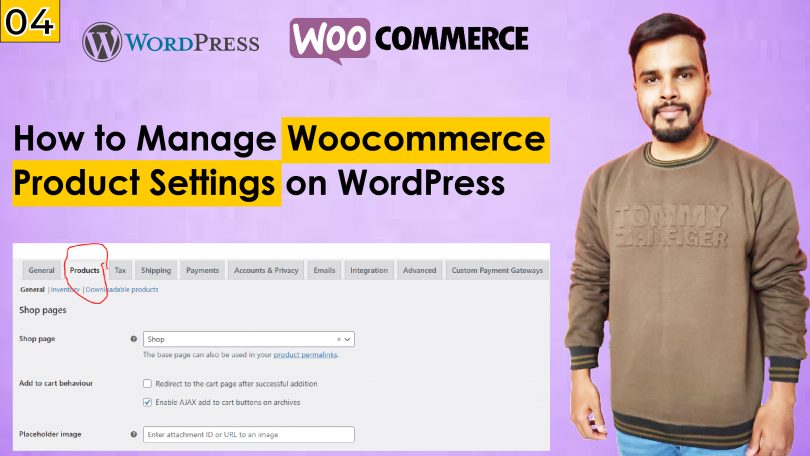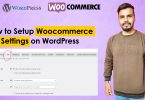Setting up products effectively is one of the most crucial steps in building a successful online store. WooCommerce, a popular e-commerce plugin for WordPress, offers robust features to manage and showcase your products. Therefore, this guide will walk you through how to do WooCommerce Product Setting, ensuring your store is optimized for a smooth shopping experience.
1. Accessing WooCommerce Product Setting
The first step in managing your products is accessing the WooCommerce Product Setting. These settings control how products are displayed, managed, and processed within your online store. Thus, it’s important to know where to find them.
To access WooCommerce Product Setting:
- Log in to your WordPress dashboard.
- Navigate to WooCommerce > Settings.
- Click on the Products tab.
Here, you will find various options that allow you to customize how your products appear on your WooCommerce site. Clearly, these settings are vital for aligning your product presentation with your business goals.
2. General Product Settings
The General section under WooCommerce Product Setting is where you configure basic but essential settings for your products. These settings influence how customers view and interact with your products on your site. Consequently, proper configuration is key to customer satisfaction.
Key configurations include:
- Shop Page: Select the default page that will serve as your store’s shop front. This is typically the Shop page, but you can assign any page that suits your store layout.
- Weight and Dimensions: Set the default units for product weight and dimensions. These units are critical for accurate shipping calculations and will affect how shipping costs are determined.
- Product Reviews: Enable or disable product reviews. Reviews can boost customer confidence and provide valuable feedback, but managing them effectively is essential to maintaining your store’s reputation.
By fine-tuning these settings, you ensure that your WooCommerce Product Setting is aligned with your store’s operational needs. As a result, customers will have a more pleasant shopping experience.
3. Inventory Management
Inventory management is a crucial aspect of WooCommerce Product Setting. Properly configured inventory settings help prevent stockouts, manage backorders, and provide customers with accurate stock information. Therefore, it’s essential to get these settings right.
To manage inventory:
- Go to the Inventory tab under the Products settings.
Here’s what you can configure:
- Stock Management: Enable or disable stock management. If enabled, WooCommerce will automatically manage stock levels based on customer purchases.
- Hold Stock: Set a time limit for how long unpaid orders are held before the stock is returned to inventory.
- Low Stock Notifications: Set thresholds for low stock and out-of-stock notifications. You can receive alerts via email when stock levels reach a certain point, helping you stay on top of inventory levels.
Efficient inventory management through WooCommerce Product Setting ensures that your store operates smoothly. Consequently, you’ll minimize stock-related issues and improve customer satisfaction.
4. Downloadable Products
If you sell digital products, WooCommerce offers specific settings under WooCommerce Product Setting for managing downloads. These settings allow you to control how digital products are delivered to customers. Therefore, you should pay close attention to these settings.
To configure downloadable products:
- Stay in the Products settings and navigate to the Downloadable Products section.
Key settings include:
- Download Method: Choose whether files are delivered via force download, X-Accel-Redirect/X-Sendfile, or simply redirected. The method you choose affects the security and speed of file delivery.
- Access Restriction: Decide whether download links expire after a set period or limit the number of times a customer can download the file.
- Grant Access: Automatically grant access to the downloadable product after payment. This option is typically enabled for a seamless customer experience.
Setting up downloadable products correctly ensures that your WooCommerce Product Setting accommodates the specific needs of digital goods. Consequently, it provides a secure and user-friendly process for customers.
5. Adding and Managing Products
Once your WooCommerce Product Setting is configured, it’s time to add products to your store. Adding and managing products efficiently ensures that customers have a clear and engaging shopping experience. Thus, it’s crucial to manage these settings properly.
To add a new product:
- Go to Products > Add New in your WordPress dashboard.
- Enter the product title and description. Use clear and descriptive language to communicate the product’s benefits.
- Assign the product to a category and add relevant tags.
- Upload high-quality images that showcase the product from various angles.
Next, scroll down to the Product Data section, where you can manage the following:
- General: Set the regular price, sale price, and tax status.
- Inventory: Manage stock levels, SKU (Stock Keeping Unit), and backorder options.
- Shipping: Enter product weight, dimensions, and shipping class for accurate shipping calculations.
- Linked Products: Upsell or cross-sell related products to increase sales.
By efficiently managing these settings, your WooCommerce Product Setting will be optimized for better sales performance and customer engagement. As a result, your store’s success is more likely.
Conclusion
Configuring WooCommerce Product Setting is essential for creating a well-functioning online store. From general settings and inventory management to downloadable products and product addition, each aspect of WooCommerce Product Setting plays a crucial role in how your store operates and how customers interact with it. By following this guide and carefully setting up each option, you can ensure that your WooCommerce website is primed for success. Consequently, this attention to detail will not only enhance the shopping experience for your customers but also streamline your store’s operations, leading to better overall performance.